Create a Project from a data product
Before creating a Project, please verify that the following prerequisites are met.
- Configure a Metadata Repository for your Project using one of the following platforms:
- Azure DevOps (on the Cloud or a local server)
- GitHub
- GitLab
- BitBucket
The Metadata Repository will store your Project data (Model Objects, Terms, Discoveries...).
- Create a PAT (Personal Access Token) in one of the following platforms:
The PAT is required to authenticate and securely connect to your repository.
It will be used in a Connection.
Create a project from a data product
To create a new Project, click the Create biGENIUS-X projects button on the data product overview page.
![]()
The Create new project side panel window is opened. It contains 3 steps:
Step 1: Create Project
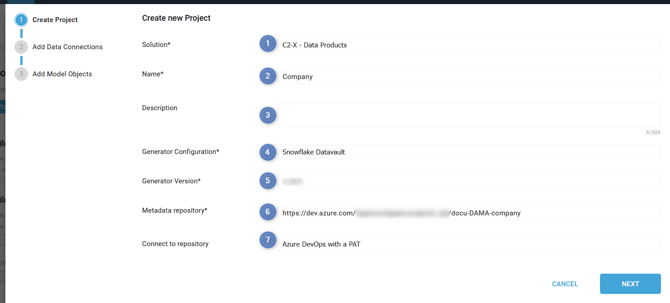 Enter the following information:
Enter the following information:
- Solution: select the target Solution for the Project
- Name: enter the Project's name
- A project using a Spark Generator should not have spaces in its name.
- Description: Enter a description for the Project
- Generator Configuration: select the generator you wish to use for this Project
- Depending on the Configurations included in your license plan, the list of Generator Configuration may vary
- Example for Generator Configurations related to Microsoft Fabric:

- Generator Version: specify the version of the generator to use for this Project
- Metadata repository: enter the HTTPS URL of the repository you prepared earlier.
- This repository should not contain a project.yml file, model objects, or discoveries folders in its main branch.
- It will contain all metadata related to your project
- Connect to repository: choose one of the Connections you prepared earlier.
You need 1 Metadata repository per project. It is not possible to have multiple projects in the same repository.
Click the NEXT button.
Step 2: Add Data Connections

Here are listed the Data Marketplace Source systems connected to the data product.
You can select one or several Source Systems.
Step 3: Add Source

Select the Source Model Object from the Source system you want to add to your Project.
Click on the NEXT button.
The new Project appears in the biGENIUS-X modelling projects section of the data product:

A notification confirms that the creation was done correctly.
The Project's default structure is created within the metadata repository.
See Understand the Project Metadata Repository content.
Into the Project itself:
- The Data Connection is already set up:

- The Source Model Objects can be added to a Data Modeling View:

Demonstration video