Use the search bar
Search all elements
Within a Project, you can access the Search bar by using the keyboard shortcut CRTL + F or by clicking on the Search icon in the navigation bar:

The Search bar is displayed:

There are two search options:
Search by command
The following commands are available in the Search bar:
- Help: this command opens the Knowledge Base home page
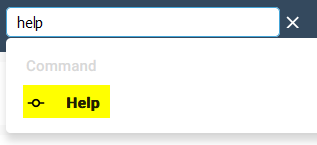
More commands will be available in future releases.
Search by keyword
The main search option is searching by keyword. The search searches for keywords in the names of the following element types:
- Dataflow Modeling View
- Relationship Modeling View
- Model Object (Term and Term Mapping overviews)
- Term
- Source System
While entering a keyword, the search results are displayed grouped by type:
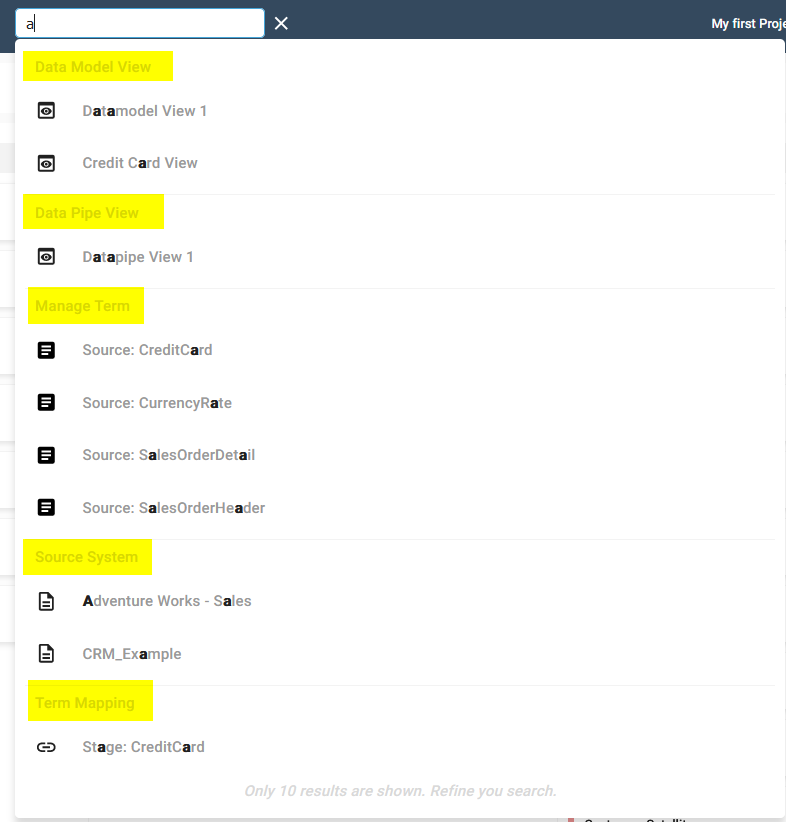
Only ten results are shown.
When your search yields more than ten results, we recommend using a more precise keyword.
By clicking on a search result, the corresponding page is displayed:
- Dataflow Modeling overview
- Relationship Modeling overview
- Terms overview of the Model Object
- Data Connections overview
- Term Mapping overview of the Model Object (From Model Object or Term search)
Demonstration video