Update Source Model Objects from a new Discovery
Let us assume you have done a first Discovery and created some Source Model Objects from it.
Now, your Source System has changed, and you have made a second Discovery.
Using the switch discovery feature, you have identified the changes between the 2 Discoveries.
Now, let us look at how to update your existing Source Model Objects.
Update Source Model Objects from a Discovery
To update the Source Model Object from a Discovery, access the switch Discoveries side panel window:

Review the differences carefully. If all changes meet your expectations, click the NEXT button then the UPDATE button:
- The changes will be applied to the modified Source Model Objects
In the previous example, the following Source Model Objects were changed:
- Customer_CRM:
- You now have the option to create the Source Model Object from the new Discovery if you wish

- You now have the option to create the Source Model Object from the new Discovery if you wish
- CreditCard:
- The Source Model Object and all its mappings were deleted
- SalesOrderDetail:
- The field CarrierTrackingNumber changed its datatype from NVARCHAR(25) to NVARCHAR(30)
- The field OrderQty changed its name from OrderQty to OrderQtyUpdated
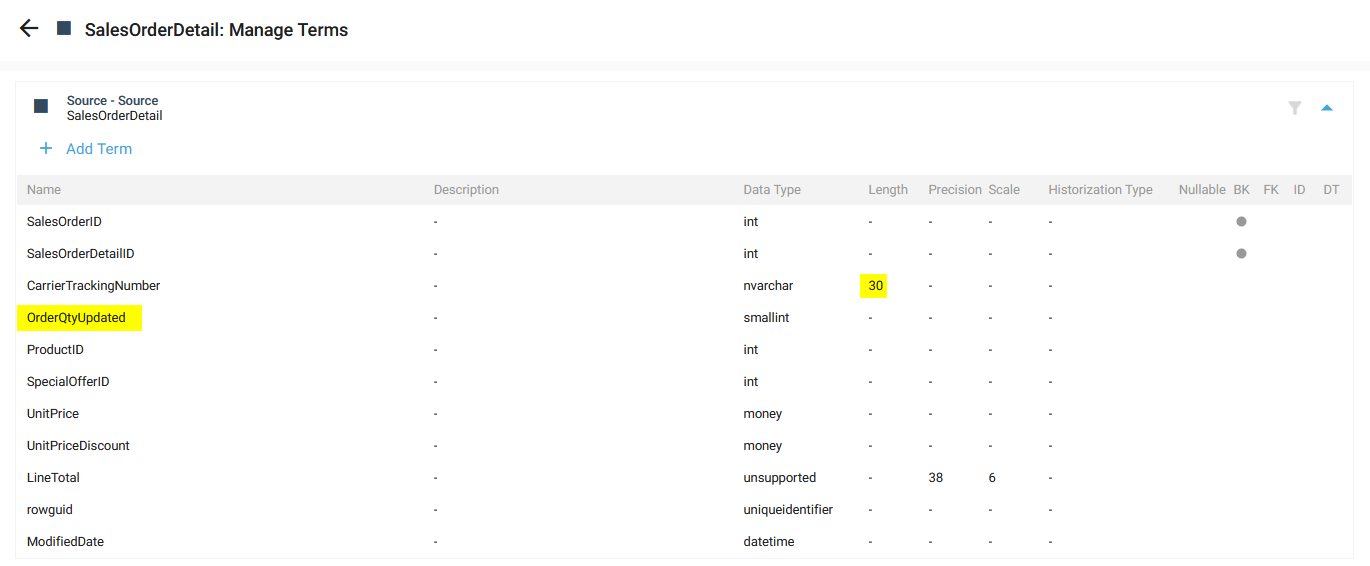
- SalesOrderHeader:
- The field ShipDate does not exist anymore
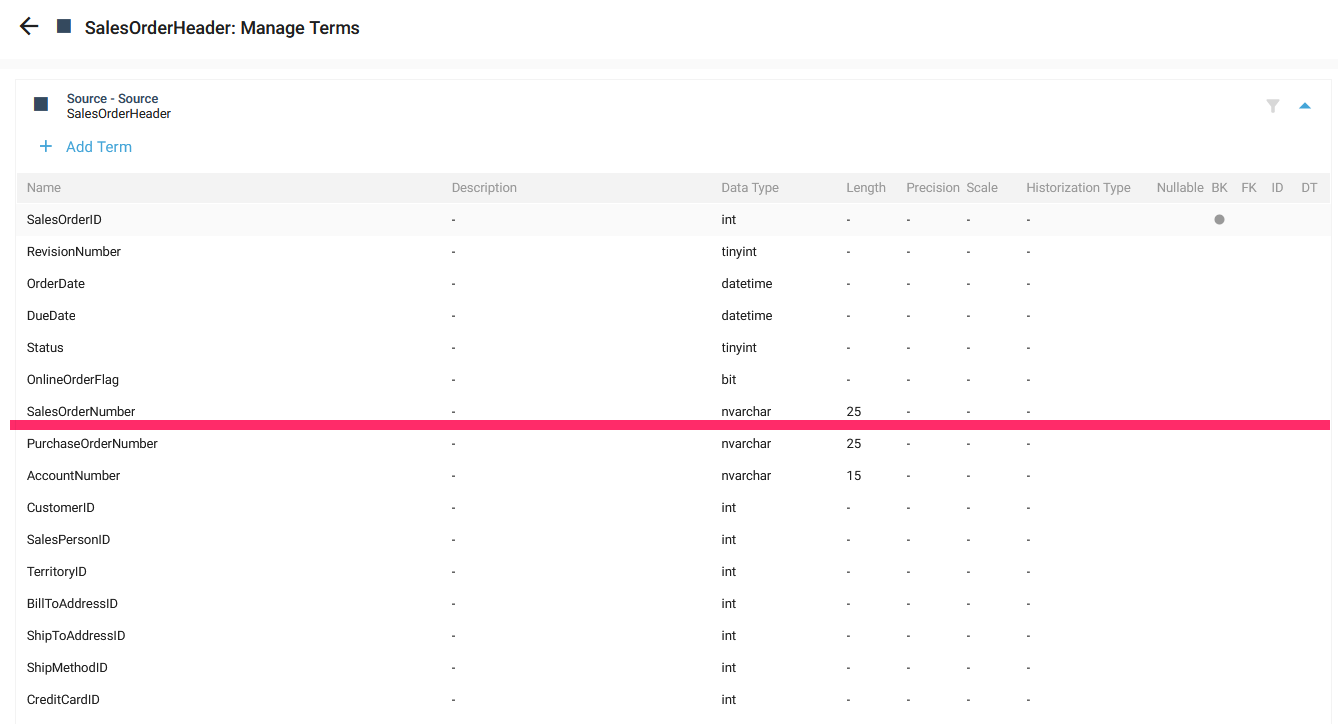
- The field ShipDate does not exist anymore
Demonstration video