Understand the Model Objects overview
When you click on the Overview button on the Dataflow Modeling overview page, the Model Objects overview page appears.
It is made up of several areas: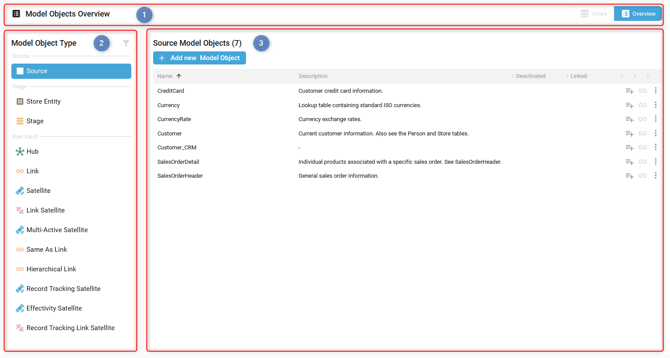
- The Model Objects overview header
- The Model Objects overview type list
- The Model Objects overview list for a Type
Your user should have permission Data Models > View Data Model to access the Model Objects overview.
Header
The Model Objects overview header allows opening the Dataflow Modeling overview page by clicking on the Views button:
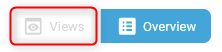
Model Object Type list
The Model Objects overview type list on the left-hand side displays all the Model Object Types valid according to the Generator Configuration of your project.
By clicking on a Model Object Type, the list of existing Model Objects for that Type is displayed on the right-hand side.
By clicking the filter icon, only Model Object Types with at least one Model Object are displayed.
In the following example, no Store Entity Model Object exists. Clicking on the filter icon removes the Store Entity Model Object Type from the list:
 ➡️
➡️ 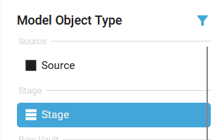
Model Objects list
The Model Objects overview right-hand side displays the list of existing Model Objects for the Model Object Type selected on the left-hand side.
You can create a Model Object by clicking on the Add new Model Object button:
![]()
For each Model Object, by clicking on the 3 dots context menu, you can :
- Edit a Model Object

- Duplicate a Model Object

- Add a Model Object to the Task List

- Manage the Terms of a Model Object

- Manage the Term Mapping of a Model Object

- Manage the Relationships of a Model Object

Some icons allow accessing a page quickly:
- Manage Terms icon:
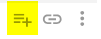
- Manage Term Mappings icon:
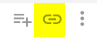
Your user should have permission Data Models > Data Modelling.
