Show Data Lineage
The Data Lineage diagram of a Model Object shows all the dependencies of a Model Object with other Model Objects using both top-down and bottom-up (upstream and downstream) approaches:
- Predecessor Model Objects: You can see all the upstream Model Objects (related to the Model Object with or without a Mapping). They represent the entities that influence or feed into the current Model Object.
- Successor Model Objects: You can see all the downstream Model Objects (linked to the Model Object with or without a Mapping). They signify the entities that are influenced by or dependent on the current Model Object.
It also displays the dependent Model Objects from Linked Projects.
Show Data Lineage
To display the Data Lineage of a Model Object, access the Dataflow Modeling Overview page:

Click on the Context menu for a Model Object and select the Show Data Lineage menu:

The Data Lineage is displayed at the bottom:

A Warning notification appears on the respective Model Object card if a Business Rule is not respected.
For further details, please refer to Understand warnings and errors.
If the dependent Objects are coming from Linked Project(s), they are also displayed, for example, here:

Here, you can:
- Hover over the information icon to reveal the legend explaining the meaning of the lines:
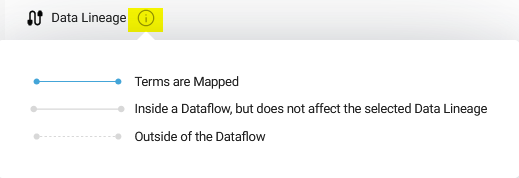
- Move a Data Lineage element with a Drag and Drop:

- Display the action menu for each Model Object. It is the same as in the Dataflow Modeling overview.
- Zoom in on the Data Lineage diagram:

- Zoom out on the Data Lineage diagram:

- Center the Data Lineage diagram (if you moved the canvas itself):

- Fit to screen on the Data Lineage diagram:

- Add all the Model Objects displayed in the Data Lineage diagram to the Dataflow Modeling View:

- Add all the Model Objects displayed in the Data Lineage diagram to the Task List:

- Maximize / Minimize the Data Lineage diagram view:


- Close the Data Lineage diagram:

Demonstration video