Set up your account
Invitation email
The owner of your Organization sent you an invitation email to join the application.
This email looks like the following:
- Title: "You've been invited to biGENIUS"
- Content:
- Account name
- Organization name
- ACCEPT INVITATION button
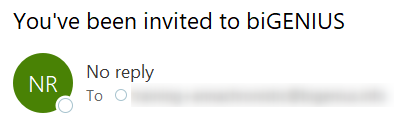
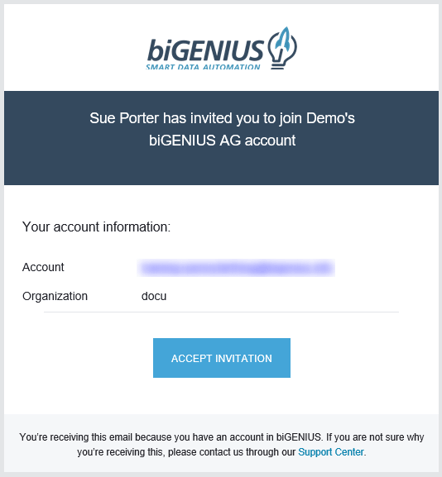
Account setup
- Click on the ACCEPT INVITATION button in the invitation email
- This opens the Signup page
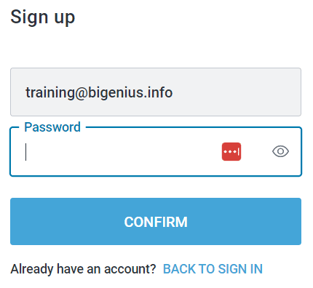
- You can enter the password you'd like for your account. It should contain:
- At least eight characters
- At least 3 of the following:
- Lowercase letters (a-z)
- Upper case letters (A-Z)
- Numbers (0-9)
- Special characters (e.g. !@#$%^&*)
Hint: During the password entry, the following password requirements are checked:
- At least 8 characters
- At least 3 of the following:
- Lower case letters (a-z)
- Upper case letters (A-Z)
- Numbers (0-9)
- Special characters (e. g. !@#$%^&*)
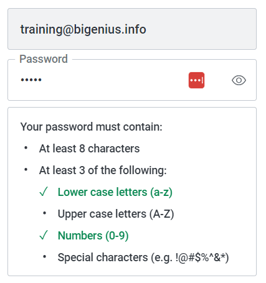
- Click on the Confirm button
- The application opens with your new account
I already have an account
If you already have an account, you can click on the BACK TO SIGN IN link:
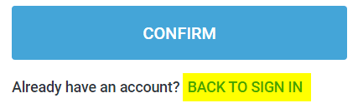
See Connect to the application.
Demonstration video