Set a Dataflow Modeling View as the default
When a Dataflow Modeling View is set as default, it will automatically appear when you access the Dataflow Modeling Overview page. This means you will see all the Model Objects within that view without needing to manually select them from the Dataflow Modeling View list.

Hint: The default Dataflow Modeling View is managed by each user individually. Therefore, if you connect to the application with a different user account, the default Dataflow Modeling View may vary based on the settings of that particular user.
Set a Dataflow Modeling View as the default
To set a Dataflow Modeling View as default, access the Dataflow Modeling Overview page:
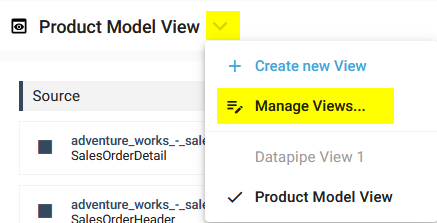

Click on the Manage Views... option in the expanded Dataflow Modeling View list:
Click on the Context menu for a Dataflow Modeling View, which is not set as the default one, and select the Set default option:

The chosen Dataflow Modeling View becomes the default Dataflow Modeling View.
The previous default Dataflow Modeling View is no longer set as the default Dataflow Modeling View.
A notification confirms the successful update:

Demonstration video