Reset your password
Reset the password of a User
To reset the Password of a User, access the Account settings, then click on the Reset link near the Account's Password:

The Reset your password pop-up is opened:
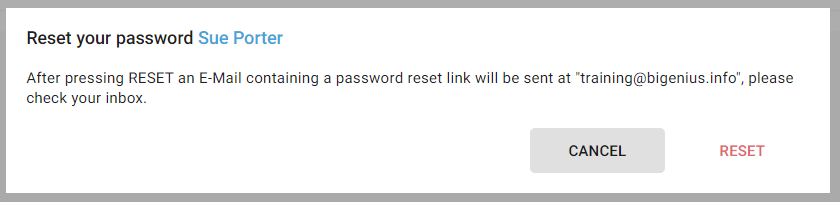
Click on the RESET button.
A notification confirms that the password reset has been initiated:

You should receive an email to reset your password.
Reset password email
The password reset emails looks like the following:
- Title: "Change password of your biGENIUS account"
- Content:
- URL to change your password
- CONFIRM button
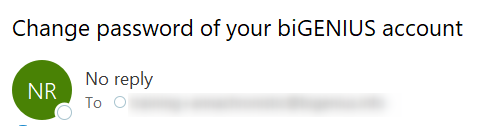
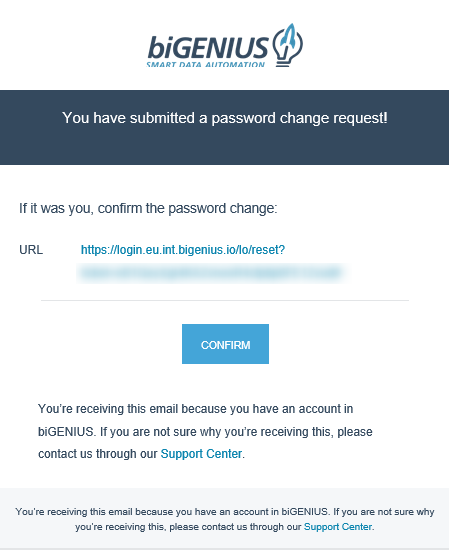
Reset your password
- Click on the link or the CONFIRM button in the reset password email
- The Set your new password page opens:

- Enter a new password twice
- Click on the CONFIRM button
- A validation message is displayed:

- You can now connect to your account with your new password
Demonstration video