Manage Users
If you click on the User icon, the Administration menu is displayed.
Here, you can manage the Users:

Your User should have a Role that includes the permission Users > Edit/Block to manage users.
Users page
If you click on the Users option, the Users page is displayed:
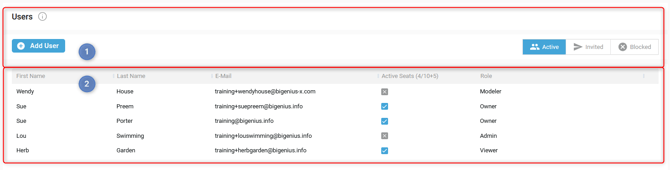
All the available functions in the table are described here: Understand the available functions in the tables.
Header
In the Users header, you can:
- Open the Knowledge Base on the Set up your account documentation article by hovering over the information icon

- Add a User

- Filter the User's list by User's Status:
- Active: Users who have already set up their account and can connect to the application

- Invited: Users who received an invitation but have not yet set up their account at this time

- Blocked: Users who are blocked and cannot access the application anymore

- Active: Users who have already set up their account and can connect to the application
Content
Depending on the status of each User, you can:
- Block a User in the Active Status (not available for Owners)
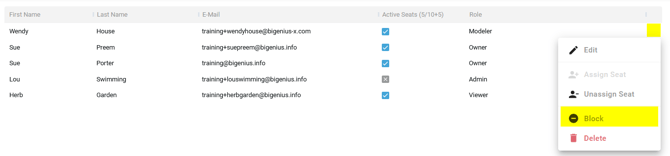
- Unblock a User in the Blocked Status

- Edit a User in the Active or Invited Status
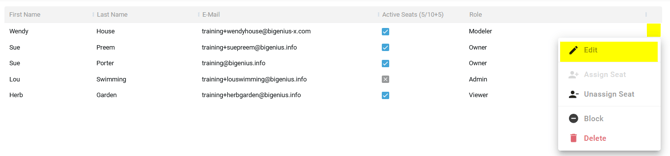
- Delete a User in the Active, Invited, or Blocked Status.

- Assign a Seat to a User in the Active or Invited Status who has no seat assigned (according to your License plan):
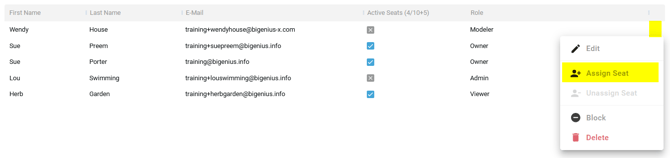
- Unassign a Seat to a User in the Active or Invited Status who has an assigned seat (according to your License plan):
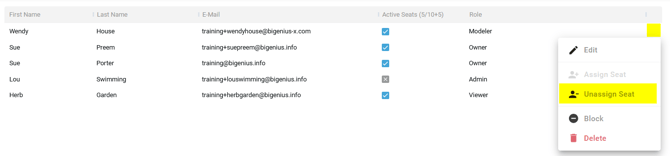
It is possible to assign a seat, unassign a set, and delete several users at the same time.
Multi-select users and choose the Assign Seats, Unassign Seats, or Delete option in the context menu:
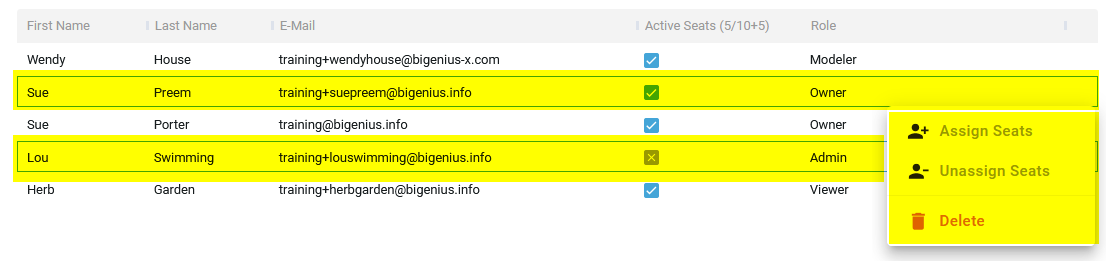
- Re-invite a User in the Invited Status by resending the invitation email. He can then set up his account:
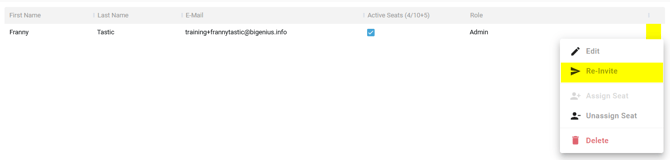
If you subscribe to some Viewer Seats in addition to the Seats included in your license plan, these last ones appear after the + sign in the column header:
![]()
The number of active seats is counted as follows:
- If you subscribe to Viewer seats in addition to your license plan, adding a new User with a Viewer Role will consider these seats first. Then, the regular ones
- If you add a User with another Role, the regular number of Seats will be used