Manage Organization details
Clicking on the User icon will display the Administration menu.

Selecting the Organization details option will lead you to the Organization details page, where you will find:

Organization details
In the Organization details part, you will find:
- Unique Organization Name: The unique name of your Organization in the biGENIUS application
- Display Organization Name: The name of your Organization, which is displayed on the left-hand side of the navigation bar

- API Connection: The Client Id and Secret for your API connection.
If you have not requested them yet, the ACCESS button is displayed – but only if you have sufficient permissions.
To manage your API Connection, your User requires the Organization details > API Management permission.
Otherwise, the message "This action is restricted" will show.

If your license plan does not include the API Management advanced feature, you will not be able to connect to your biGENIUS-X data via API and you will see the following message: "API Management is not part of your license".

Edit Display Organization Name
To edit your Organization's displayed name and description, your User requires the Organization Details > Edit permission.
The Organization name cannot be changed, as it must be unique across all Organizations in the biGENIUS application.
Click on the Edit icon near the Display Organization Name:

The Organization Information side panel window is opened:
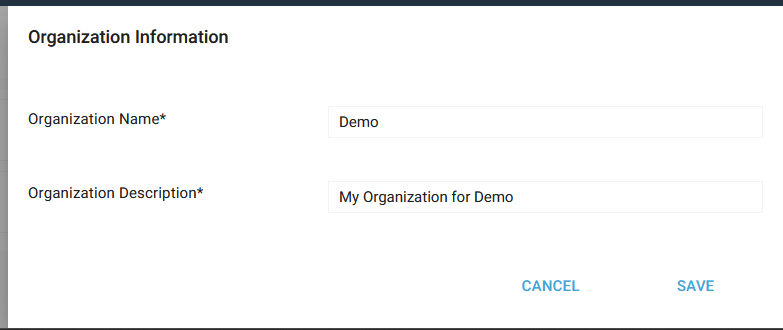
Update the Display Organization Name and the Organization Description, then click the Save button.
A notification will confirm that the update was successful:

Manage API connection
If you do not yet have access to your API connection credentials, click the ACCESS button.
![]()
The system will assign you a Client Id and a Client Secret:
![]()
Then, you can:
- Display your Client Secret by clicking on the Show icon:

- Regenerate a new Client Secret by clicking on the Recreate icon:

- Copy your Client Secret by clicking on the Copy icon:

For details on how to use the API with your Client ID and Client Secret, see the API documentation website.
Features
In the Features part, you will find all the features you can manage for your organization.
If the Feature is a non-activated preview , you will find the mention Coming soon...:

If the Feature is an activated preview, you will find the mention Activated (Preview):

If the feature is released, you can choose to activate or deactivate it for your Organization:


Depending on your license plan, you may have not have access to certain features.
In that case, you will see the following message and will not be able to activate the feature:

Demonstration video