Edit a Term Mapping
Edit a Term Mapping
To edit a Term Mapping for a Target Term in a Model Object, access the Term Mapping overview page for a Model Object:

Click on the Context Menu of a Target Term and choose the Edit Term Mapping option:
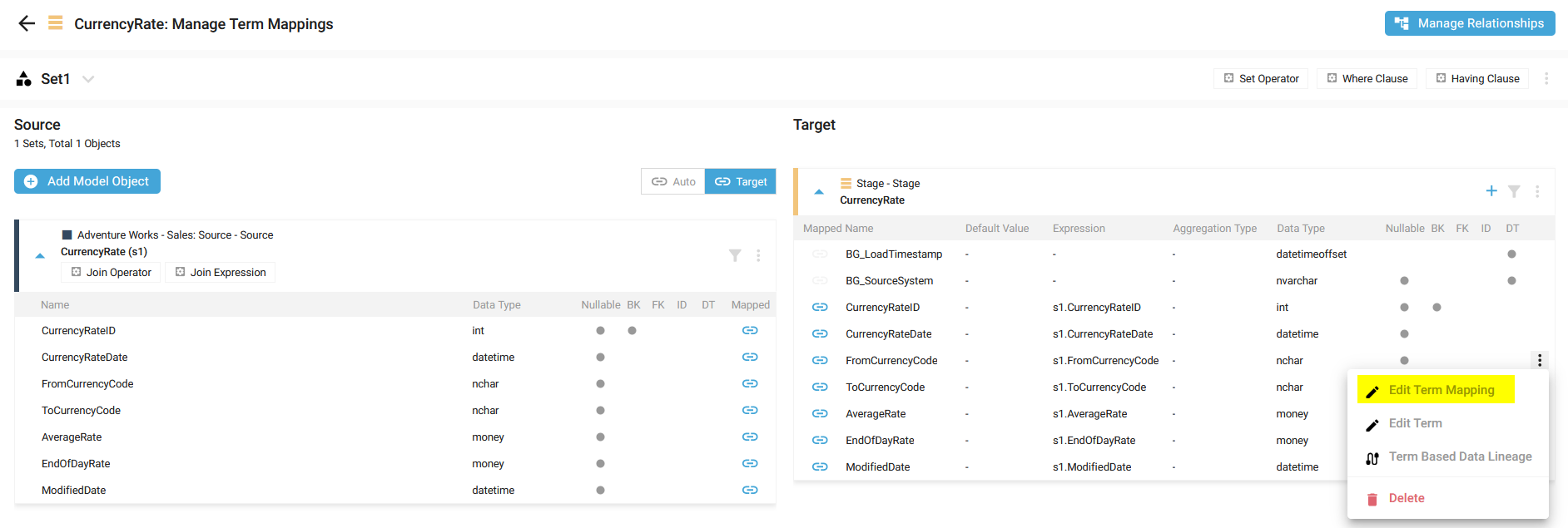
The Edit Term Mapping side panel window is opened with the possibility to update all the information of the Term Mapping:

You can update the following properties:
- Expression: this is the Term Mapping, which can contain several Source Terms:

- Default Value (optional): value to apply as Mapping is the Term Mapping is NULL

- Aggregation Type (optional): The Aggregation Type list depends on the Semantic configuration of the Generator. In this example, you can choose the following Aggregation Types:

An IntelliSense editor is available for the Expression and Default Value. It is based on:
- The source terms of the Dataflow Objects (only for the Expression):

- The target technology language - here, SQL:

Click on the SAVE button.
A notification confirms the correct update:

Demonstration video