Edit a Relationship
Edit a Relationship
To edit a Relationship between 2 Model Objects, access the Relationship overview page for the target Model Object of the Relationship:

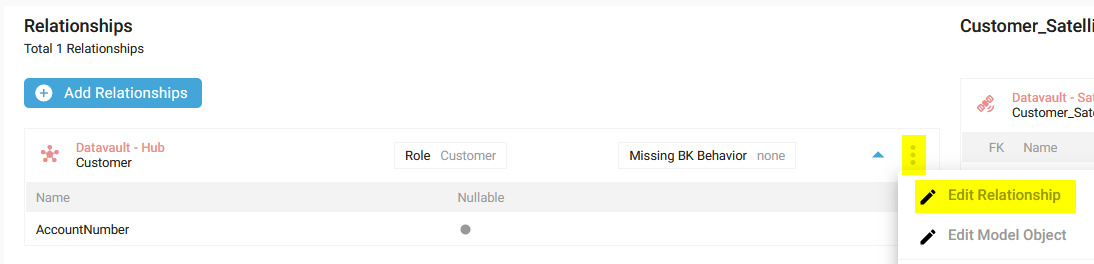
The Edit Relationship side panel window is opened with the possibility to update all the information:

Depending on the Generator Configuration, the information is available or not.
For instance, the Data Vault Generators don't include the BK Behavior and Historization Type.
- Role: The role name is, by default, the source Model Object name of the Relationship. If there are several Relationships to the same Model Object, you should edit it.
If you change the Role name, the corresponding Foreign(s) Key(s) name will change accordingly.
For example, if you update a Role name from Customer to Cus, the Foreign Key name will change from FK_Customer_Customer_AccountNumber to FK_Customer_Cus_AccountNumber.
- Description: Role description
- BK Behavior (optional): This can be set to Set to Unknown or Error. Please refer to the article Handle missing Foreign Key in a Relationship for more details.

- Historization Type (optional): Can be one of the following values

- -: The Term is not historization relevant.
- SCD0: We load the term once and never change it, even if the source data changes.
- SCD1: The value of this Term can be updated.
- SCD2: If new arriving data has changed for any term configured as SCD2, the status of the existing current row is set to close, and the ValidTo column is set to the transaction date. A new row is added to the table with the status open, and ValidFrom set to the transaction date.
Click on the SAVE button.
A notification confirms the correct update:

Demonstration video