Create a Project
Before creating a Project, please verify that the following prerequisites are met.
- Configure a Metadata Repository for your Project using one of the following platforms:
- Azure DevOps (on the Cloud or a local server)
- GitHub
- GitLab
- BitBucket
The Metadata Repository will store your Project data (Model Objects, Terms, Discoveries...).
- Create a PAT (Personal Access Token) in one of the following platforms:
The PAT is required to authenticate and securely connect to your repository.
It will be used in a Connection.
Create a project
To create a new Project, click the Add Project button for the desired Solution on the Solutions and Projects overview page.
![]()
If you reach the maximum number of Projects allowed by your license plan, you will encounter the following pop-up and will not be able to create a new Project:

You have two options:
- Delete an existing project to be able to create a new one
- Contact your biGENIUS Sales account manager to increase your license plan
The Create new project side panel window is opened:
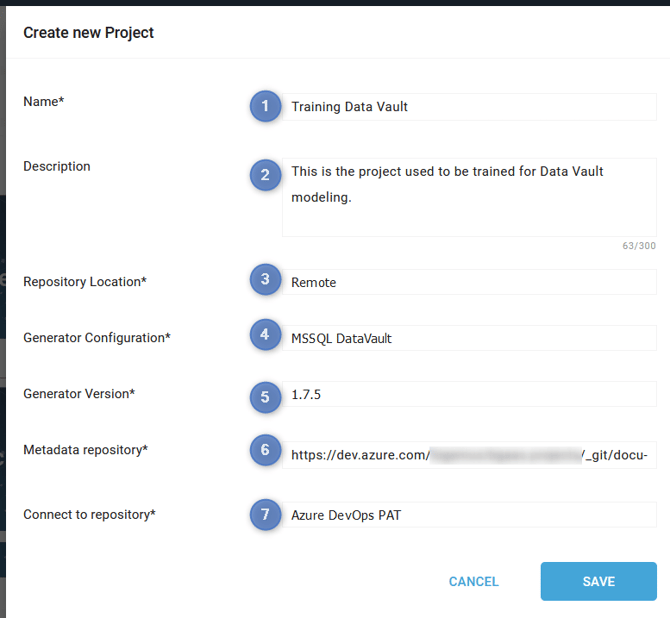 Enter the following information:
Enter the following information:
- Name: enter the Project's name
- A project using a Spark Generator should not have spaces in its name.
- Description: enter a description for the Project
- Repository Location: there are two options
- Remote: select if you want to create a new project in a dedicated metadata repository
- Demo: select if you want to create a Demo project. See Use a Demo Project provided by biGENIUS for more information.
- Generator Configuration: select the generator you wish to use for this Project
- Depending on the Configurations included in your license plan, the list of Generator Configuration may vary
- Example for Generator Configurations related to Microsoft Fabric:

- Generator Version: specify the version of the generator to use for this Project
- Metadata repository: enter the HTTPS URL of the repository you prepared earlier.
- This repository should not contain a project.yml file, model objects, or discoveries folders in its main branch.
- It will contain all metadata related to your project
- Connect to repository: choose one of the Connections you prepared earlier.
You need 1 Metadata repository per project. It is not possible to have multiple projects in the same repository.
Click the SAVE button:
- The new Project will appear under its associated Solution.

- A notification will confirm that the creation was done correctly.

- The Project's default structure will be created within the metadata repository.

- If the Git Repository contains a README.md file, it is updated with:
- The Project metadata
- The Repository structure
- Some Developer Notes
- A tooling and extensions section
- Example of content:

If you run into any issues, please refer to our FAQs section for Projects:
Demonstration video