Create a Connection
Before creating a connection, you must first create a PAT (Personal Access Token):
- Generate a PAT (Personal Access Token) using one of the following options:
- Azure DevOps (on the Cloud or with a local server)
- GitHub (on the Cloud)
- GitLab (on the Cloud or with a local server)
- BitBucket (on the Cloud)
If you need more details, please refer to our FAQs section for Projects:
A connection to BitBucket on-premise is currently not supported.
Create a Connection
To create a new Connection, access the Manage Connections page:

Then click on the Add Connection button:
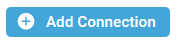
The Add a new Connection side panel window is opened:

Fill in the following information:
- Name: enter the Connection's name
- Username: the username is mandatory only for a connection to Bitbucket. It needs to match the username specified in Bitbucket under Personal Bitbucket Settings > Account Settings > Bitbucket profile settings:

Setting a username allows displaying the commit author's username instead of their email address when connecting to Azure DevOps, GitHub, or GitLab.
For example, in Azure DevOps, the commit will appear as follows:
- If the username is not provided in the connection, the commit author's email address will be displayed instead:

- If a username is provided in the connection, the commit author's username will be displayed instead of their email address:

- If the username is not provided in the connection, the commit author's email address will be displayed instead:
- Connection Type: there are five options:
- Azure DevOps: with this option, you create a connection to an Azure DevOps git version control on the Cloud
- Azure DevOps Server: with this option, you create a connection to a local Azure DevOps Server git version control
- BitBucket: with this option, you create a connection to a BitBucket git version control on the Cloud
- GitHub: with this option, you create a connection to a GitHub git version control
- GitLab: with this option, you create a connection to a GitLab git version control on the Cloud
- GitLab self-managed: with this option, you create a connection to a local GitLab git version control
- Connect to GIT repository: there are two options:
-
- PAT: with this option, you can enter the personal access token you created earlier:

- GitHub: if you chose a GitHub Connection Type, you can connect directly to your GitHub account without using a PAT by clicking on the Sign in with GitHub button:

If you are not already connected to your GitHub account, the following connection page will be displayed:
Enter your GitHub credentials, then click on the Sign in button: an authorization page will be displayed:
Click on the Authorize bigenius-x button. You are now connected to your GitHub account:
- PAT: with this option, you can enter the personal access token you created earlier:
Then click on the Save button:
The personal access token or GitHub direct connection is stored in the browser. If you choose to clear your browser history or configure it not to retain history, the tokens will be automatically deleted once the browser session ends. If so, please edit the Connections and configure it again.

