Configure a Metadata Repository in Azure DevOps for your Project
For each biGENIUS Project, you need a repository to store the Project’s metadata. This guide explains how to create and configure a metadata repository in Azure DevOps, enabling you to manage your Project's metadata with Git version control.
Create a repository in Azure DevOps
To create a repository in Azure DevOps in the Cloud or on-premise:
- Connect to Azure DevOps with your account
Ensure you are logged into Azure DevOps with an account that has the necessary permissions to create a repository.
- On the left-hand side menu, click on the Repos menu:

- On the top bar, expand the list of existing repositories and select the New repository menu
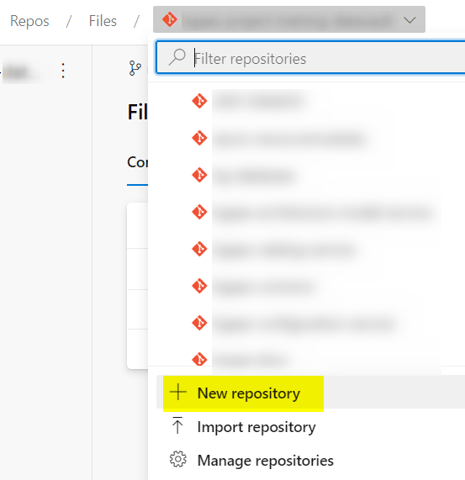
- Fill in the following information:
-
- Repository type: select Git
- Repository name: fill in a name for the new repository
- Add a README: you can or not keep the README
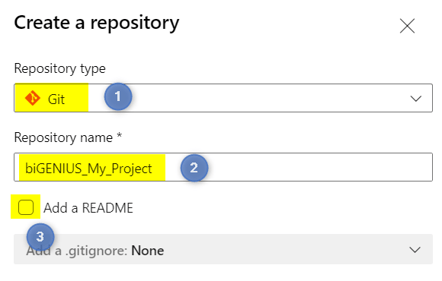
-
Note: When creating a project in the Git repository, the folder and file structure will only be generated if the repository is empty (the README file can still exist).
-
- Click on the Create button
- Your new repository is created:
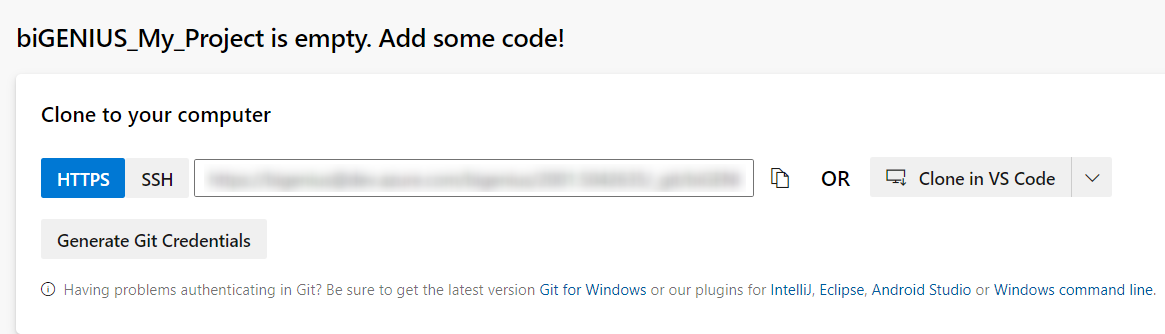
You can now create a Project using the HTTPS URL of this metadata repository.
Demonstration video