Block or Unblock a User
To block or unblock an existing User, access the Manage Users page:
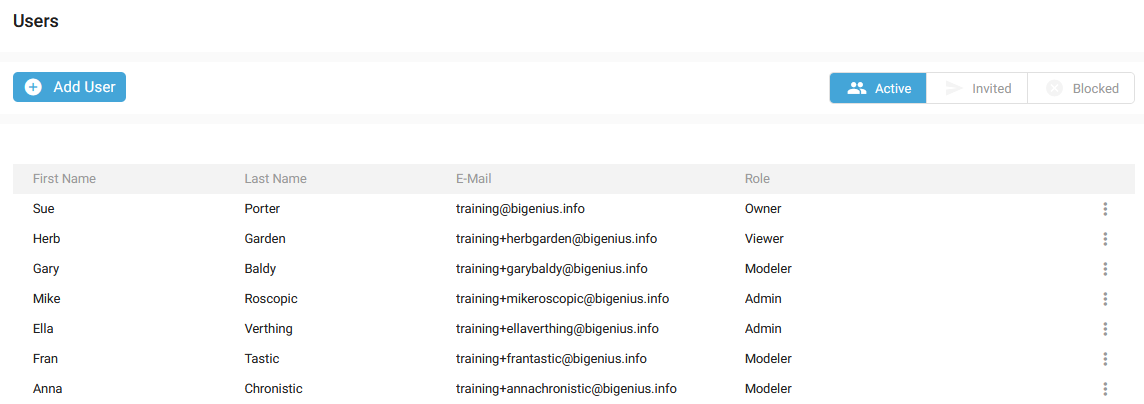
Block a User
Click on the Context menu for a User (with the Active filter on) and select the Block option:
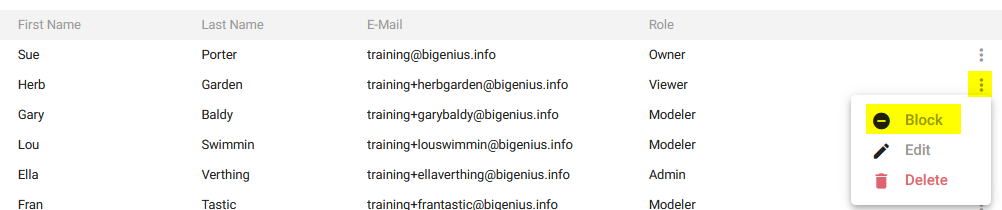
The You are about to block pop-up is opened with the User Name:
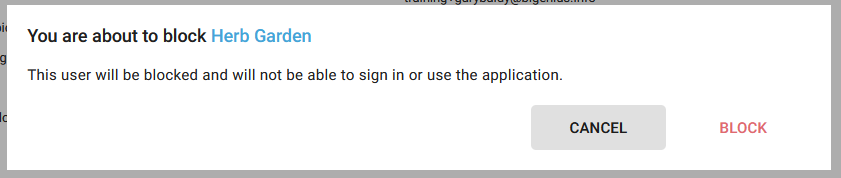
Click on the BLOCK button:
- The User disappears from the Active filter
- A notification confirms the action:

- The User is now displayed in the Blocked filter:
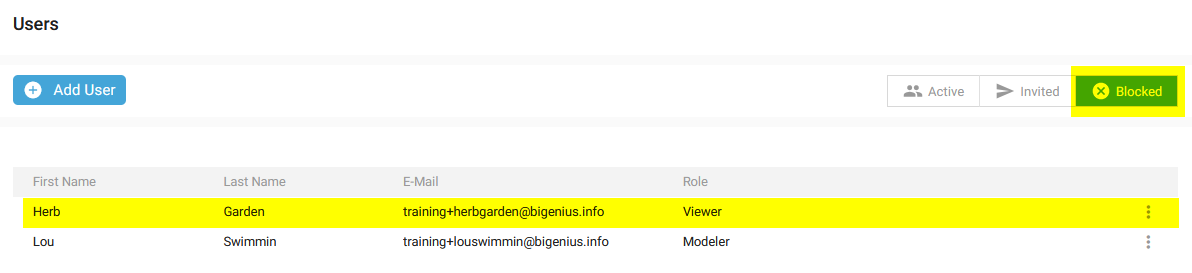
- If this User tries to connect to the application, they will have this notification:

Unblock a User
Click on the Context menu for a User (for the Blocked filter) and select the Unblock option:

The You are about to unblock pop-up is opened with the User Name:
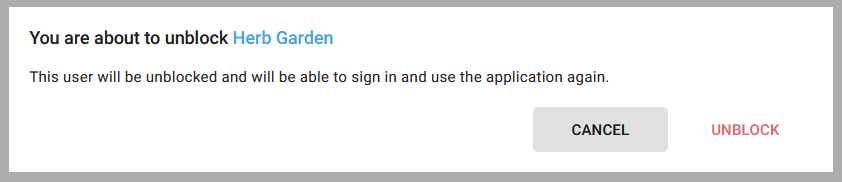
Click on the UNBLOCK button:
- The User disappears from the Blocked filter
- A notification confirms the action:

- The User is now displayed in the Active filter:
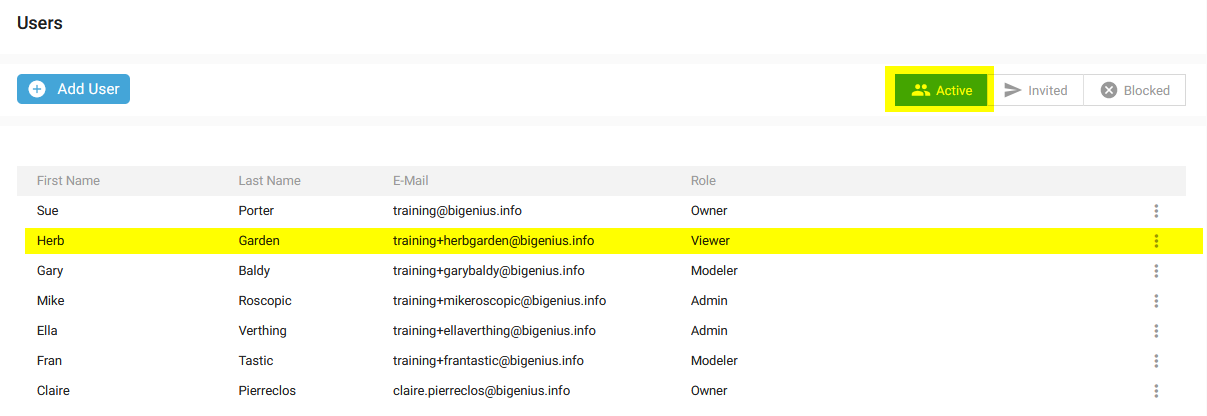
- The User can again connect to the application.
Demonstration video