Add an Import Version in a Linked project
Add a Version to an Imported Linked Project
To add a Version for an existing Import in a Linked Project, open the Import left menu option in the Data Connections overview page:

Then, click on the Add Version button:
![]()
The Import from a Project side panel window opens. It consists of 3 steps: Import, Compare, and then Add Model Objects.

Step one: Import
Select the Linked Project file from your local system.
If you do not select a valid file type or a file that is not properly structured, you will receive the following error: This discovery file is not compatible.

Then, click NEXT.
Step two: Compare
The Compare step provides an overview of the differences from the previous Model Objects created with the prior Import Version by showing the deleted and modified Model Objects.- M: Modified Source Model Objects
- D: Deleted Source Model Objects

Then, click NEXT.
If no existing Model Objects are different in the new Discovery, this step is skipped.
Step three: Add Source
You can now select the new available Model Objects to create.
The existing Model Objects for the Version have already been selected in the side panel window.
It is not possible to deselect them.
If you want to specifically delete a Model Object that is in the Version, see Delete a Model Object.

By clicking the UPDATE button:
-
- The M - Modified Model Objects will be updated
- The D - Deleted Model Objects will be deleted
- The newly added Model Objects will be created.
The Version will appear in the Import Linked Project list:
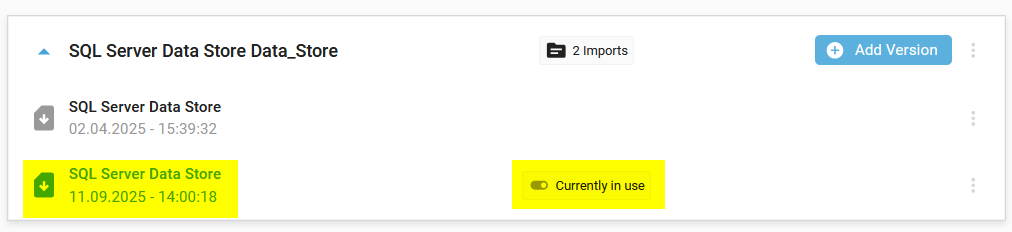
A notification confirms the correct creation:

Demonstration video