Add a User
Add a User
To create a new User, access the Manage Users page:
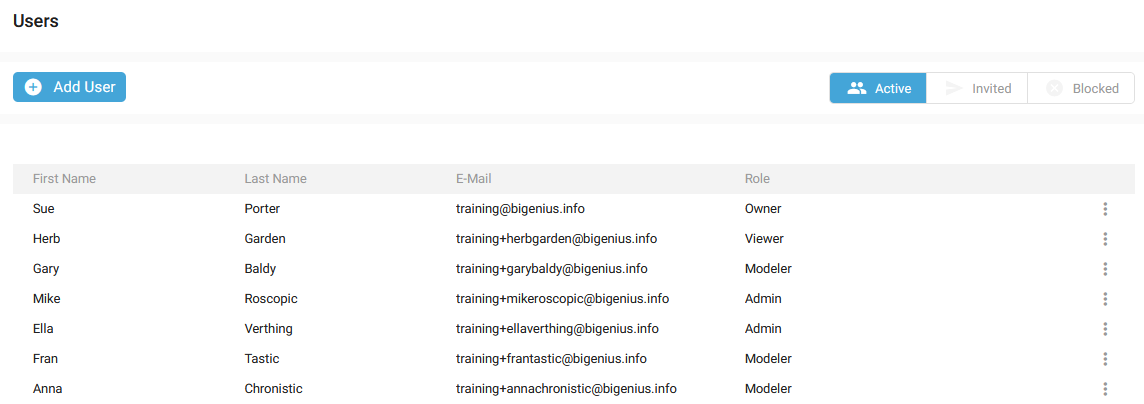
Then, click on the Add User button:
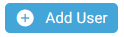
The Add a User to this organization side panel window is opened:

If your license plan doesn't include the role based access control advanced feature,

you cannot select a role other than Owner, which grants access to all application features:

Fill in the following information:
- E-Mail: fill in the User's email
- Role: select the User's Role. Please take a look at Manage User Roles for more details about Roles.
- First Name: User's first name
- Last Name: User's last name
Then, click on the Save button:
- The new User appears in the Invited User list:

- A notification confirms the correct update:

- The User receives an invitation email. See Set up your account.
If the user did not receive the invitation email or accidentally deleted it, it is currently not possible to resend it. A workaround is to delete the User and then add them again.
If the User is already a member of another Organization, they will not receive an invitation. Instead, the User will be able to directly connect to the new Organization.
Demonstration video