Add a Term
Add a Term
To create a new Term in a Model Object, access the Term overview page for a Model Object:
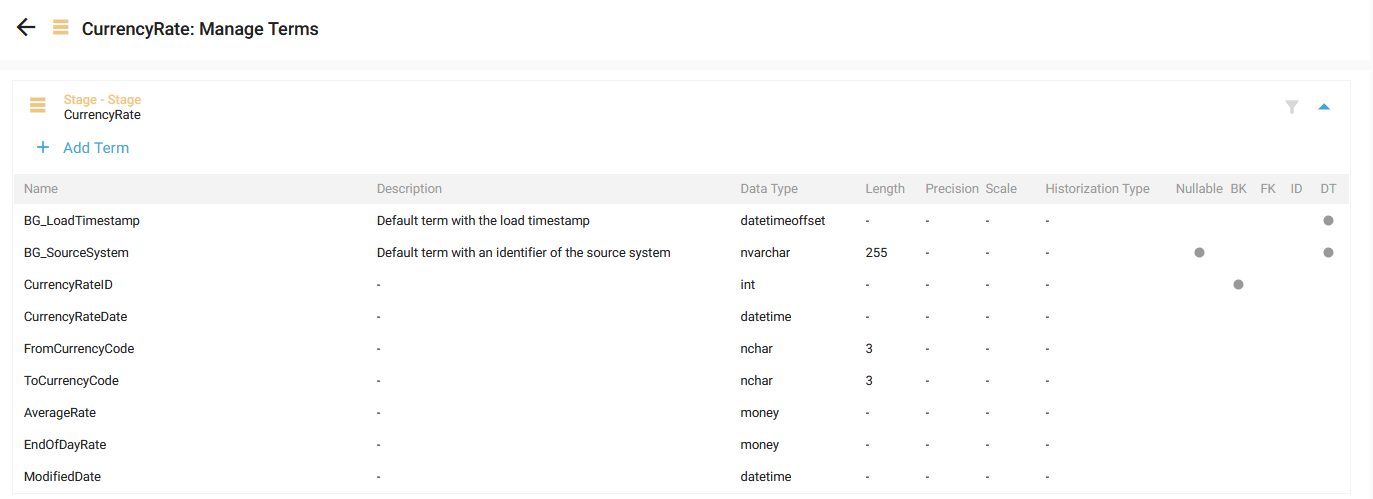
It is also possible to add a Term and its Mapping simultaneously in the Term Mapping overview. See Create a Term Mapping.
Then click on the Add Term button:
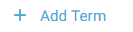
The Add Term side panel window is opened:

Fill in the following information:
- Name: Term's name
- Description (optional): Term's description
- DataType: The Data Type list depends on the Semantic configuration of the Generator. In this example, you can choose the following Data Types:

- Length (optional): Term's maximum length. Relevant for a Data Type varchar, for example. For Data Type varchar(50), the text can have 50 characters.
- Scale (optional): Term's scale. It is the number of digits to the right of the decimal point in a number. Relevant for a Data Type decimal, for example. For Data Type decimal(38,17), the number can have 17 digits to the right.
- Precision (optional): Term's precision. It is the number of digits that make up a number. Relevant for a Data Type decimal, for example. For Data Type decimal(38,17), the number can have 38 digits, and 38 - 17 = 21 digits on the left.
- Nullable (optional): Check the box if the Term can be nullable.
- Business Key (optional): Check the box if the Term is the Business Key of the Model Object (or a part of the Business Key in case of composed Business Key).
- Identity (optional): Check the box if the Term is an Identity.
Historization Type (optional): This is displayed depending on the Generator Configuration. It can be one of the following values
- -: The Term is not historization relevant.
- SCD0: We load the term once and never change it, even if the source data changes.
- SCD1: The value of this Term can be updated.
- SCD2: If new arriving data has changed for any term configured as SCD2, the status of the existing current row is set to close, and the ValidTo column is set to the transaction date. A new row is added to the table with the status open, and ValidFrom set to the transaction date.
- Hide for mapping source (optional): Check the box if you want to hide the Term in Term Mappings when the Model Object is used as the Source.
- Mostly set to true by Generator Configuration.
A use case is: the Foreign Key created in a Satellite, when a Relationship to the Hub is made, is checked Hide for mapping source. This Term will stay part of the Model Object in the application but will not be part of the result view and table in the generated artifacts. It is only helpful to calculate the correct HK.
- Mostly set to true by Generator Configuration.
- Hide for mapping target (optional): Check the box if you want to hide the Term in Term Mappings when the Model Object is used as the Target
- Data Classification (optional): Data Classification level of the Term. It can be one of the following values:

- Public Data
- Internal Data
- Confidential Data
- Restricted Data
A Term name should be unique in a Model Object.
Then click on the Save button:
- The new Term appears in the Terms list:
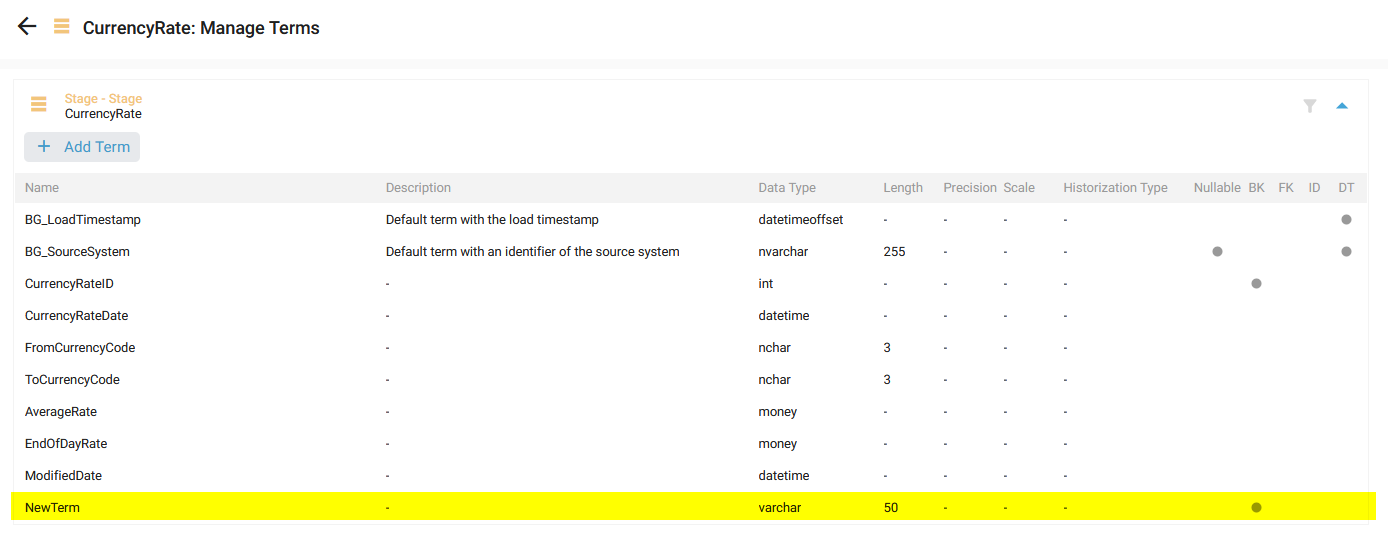
- A notification confirms the correct insert:

Demonstration video