Add a Source System
Add a Source System
To add a new Source System to a Project, open the Source System left menu option in the Data Connections overview page:

Then, click on the Add Source System button:

The Add Source System and import a discovered file side panel window opens.
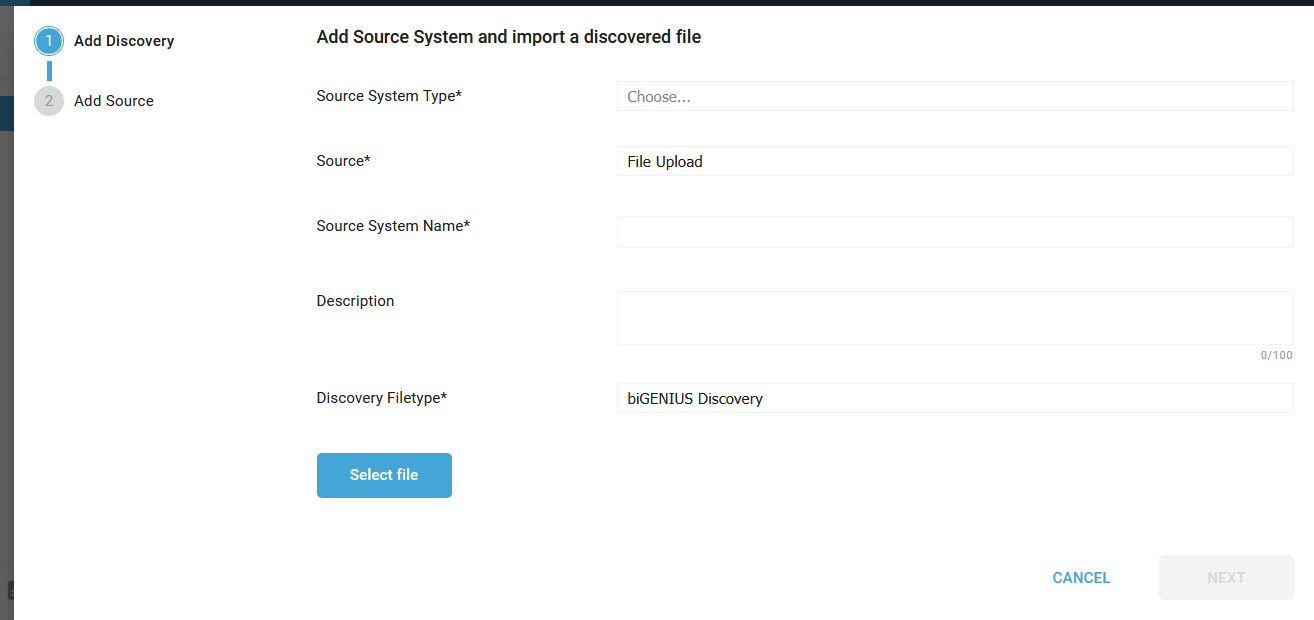
Fill in the following information:
- Source System Type: several Source System Types may be available depending on the Generator Configuration, for example:
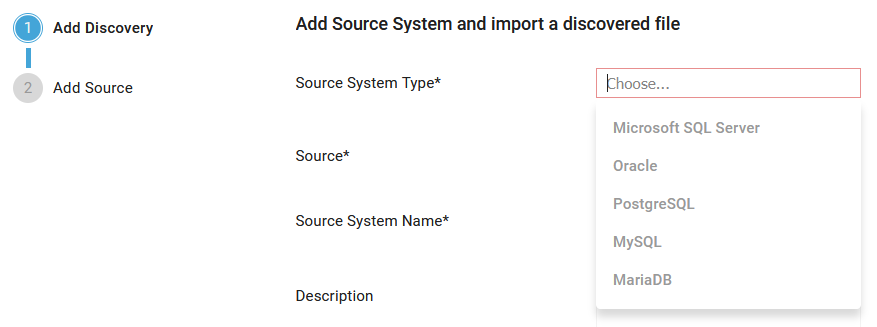
- Source: There are three options, namely Data Marketplace, File Upload, and Manual.

- Data Marketplace: select this option to choose a Data Product Contract from the Data Marketplace.
See also: Understand the Data Marketplace overview
Then, fill in the following:-
- Source System Name: choose the Source System available in the Data Marketplace:

- Data Contract: choose a Data Contract version of the Source System

- Source System Name: choose the Source System available in the Data Marketplace:
-
-
File Upload: select this option to upload a discovery file
Then, fill in the following:-
- Source System Name: type in a name for your new Source System

- Discovery Filetype: Select one of the following types:

- DataHub: select this option if you are using Discovery files generated from DataHub.
- biGENIUS Discovery: select this option if you are using YAML Discovery files from the biGENIUS-X Discovery Application
- Select File: opens a file browser window where you can select the Discovery File from your local system.
- Source System Name: type in a name for your new Source System
-
- Manual: select this option to start modeling without using any Discovery files. Then, fill in the following:
-
- Source System Name: fill in a name for your new Source System

- Source System Name: fill in a name for your new Source System
-
- Data Marketplace: select this option to choose a Data Product Contract from the Data Marketplace.
- Description (optional): fill in a description for your Source System

If you do not select a valid file type or a file that is not properly structured, you will receive the following error: This discovery file is not compatible.

Then, click on the NEXT button. The Add Source step is displayed in the side panel, where you can select the new available Source Model Objects to create:
See also Create Source Objects from a Discovery.
Upon clicking Update, the new Source system will appear in the Source System list:

A notification confirms the correct creation:
Depending on your license, you may have limitations on the number of Source Systems per Project.
If this is the case, when this limitation is reached, you will see the following message and will not be able to create a new Source system:

Demonstration video