Add a Relationship in the current Relationship Modeling View
Add a Relationship
To add a new Relationship between 2 Model Objects or 2 Business Concepts, there are two possibilities:
- Add a Relationship from the Relationship overview (description in another article - available only for Model Objects, not for Business Concepts)
- Add a Relationship in the current Relationship Modeling View (in this article): Access the Relationship Modeling overview page and display a View where the two relevant Model Objects or Business Concepts are displayed:
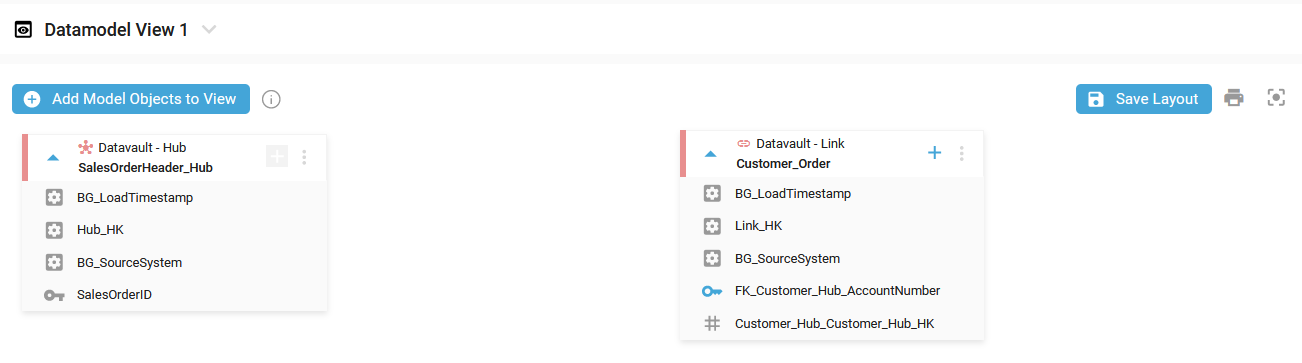
Hover over the plus icon for the target Model Object or the target Business Concept of the Relationship, then click, maintain the click, and drag the Model Object:
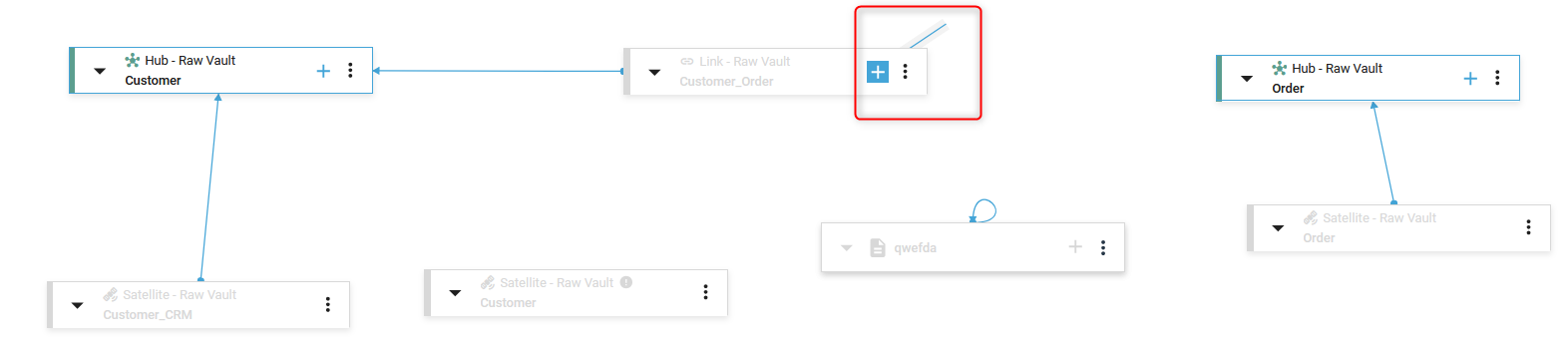
The plus icon of the target Model Object or the target Business Concept is now blue, all the possible source Model Object (or all the Business Concepts) for a Relationship are highlighted, and their plus icon is visible:
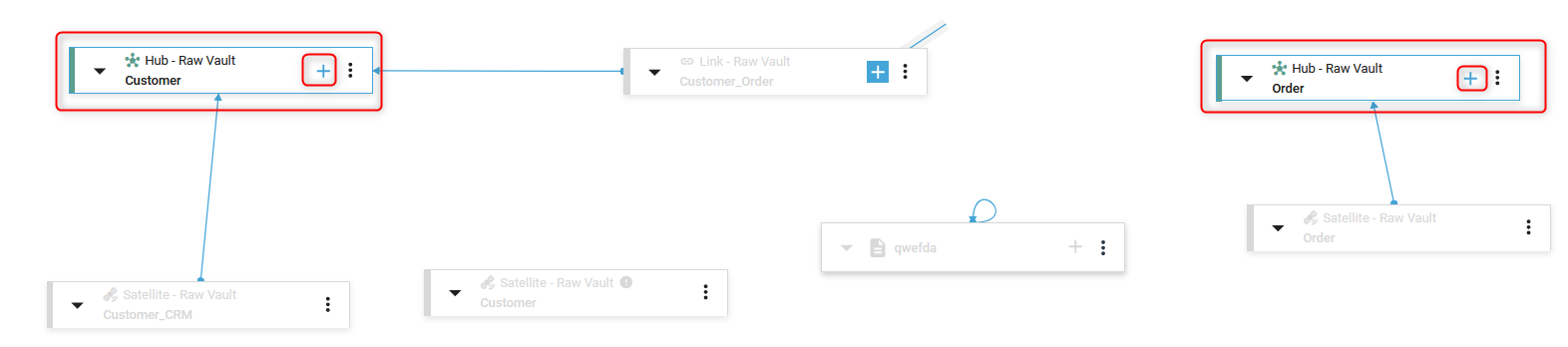
The potential source Model Object we can use for a Relationship to a target Model Object depends on the Generator Configuration.
Here, we can add a Relationship from a Model Object of type Link to a Model Object of type Hub.
For Business Concepts, we can link all with all.
Drop the mouse on the target Model object or the target Business Concept for the Relationship:
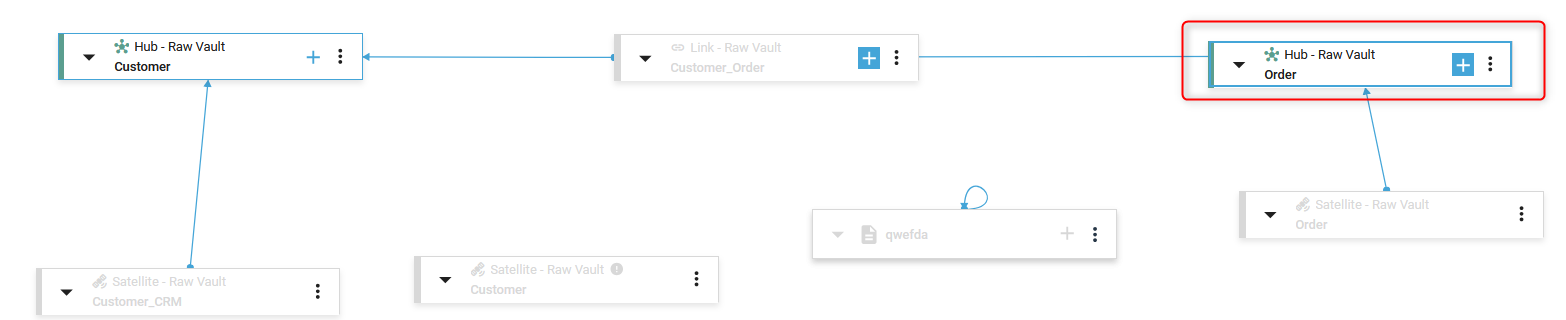
The new Relationship between the two Model Objects or Business Concepts was created:
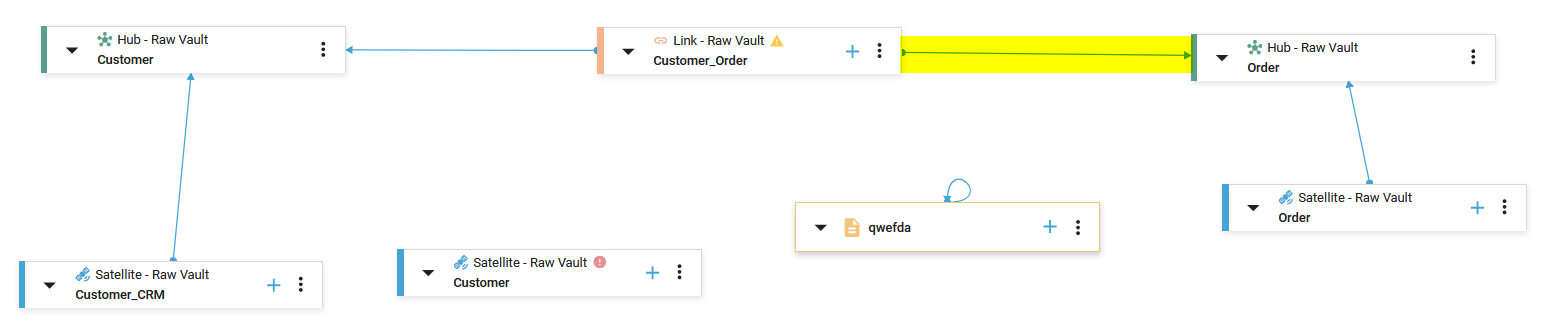

You can now map your Foreign Key(s) in the Term Mapping page by choosing the Manage Term Mappings menu in the Context menu for the target Model Object of the Relationship:
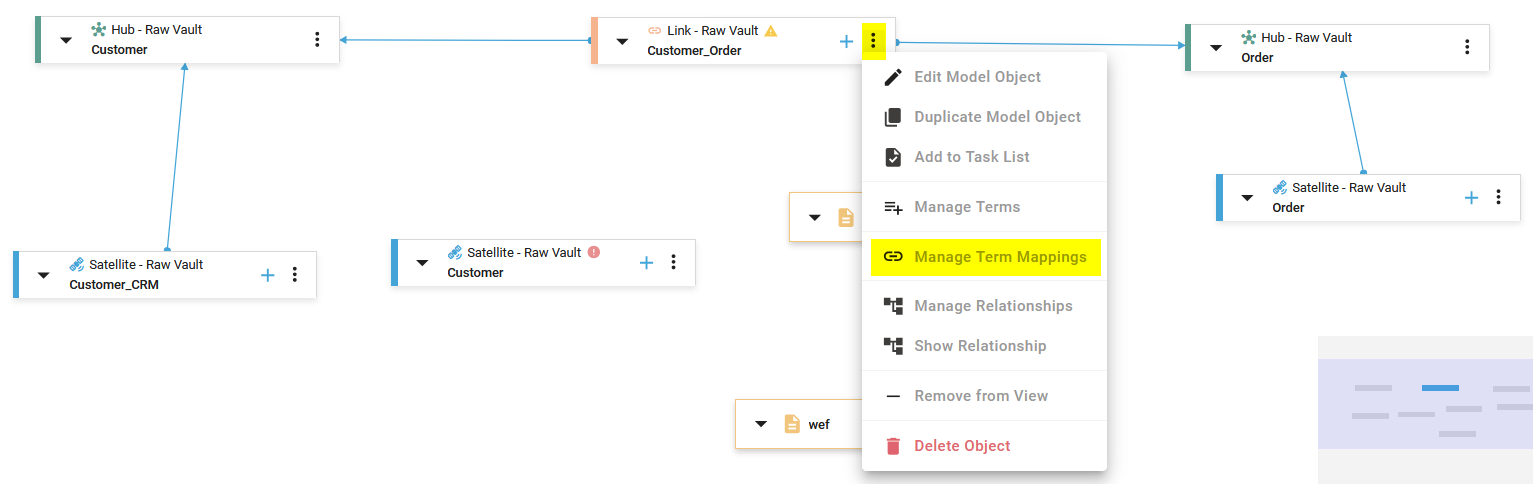
Demonstration video