Add a Relationship
Add a Relationship
To add a new Relationship between 2 Model Objects, there are two possibilities:
- Add a Relationship in the current Relationship Modeling View (description in another article)
- Add a Relationship from the Relationship overview (in this article): Access the Relationship overview page for the target Model Object of the Relationship:

Click on the Add Relationships button:
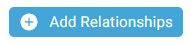
The Add new Relationships side panel window is opened with the target Model Object name:

The Model Object list we can use for a Relationship to a target Model Object depends on the Generator Configuration.
Here, we can add a Relationship from a Model Object of type Hub to a Model Object of type Satellite.
Select one or several source Model Object for Relationship(s):
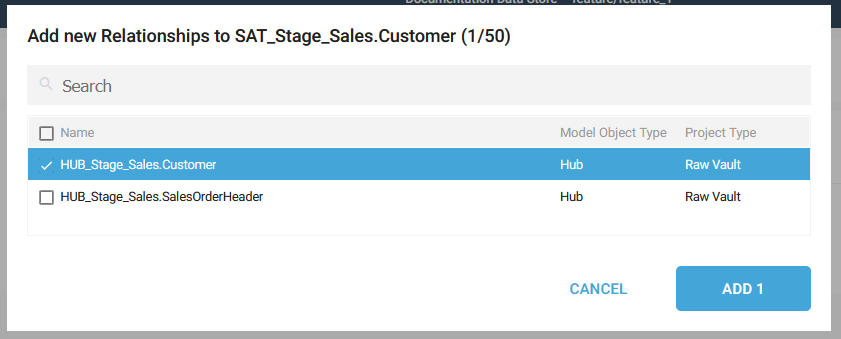
Click on the ADD button:
- A new Relationship is added from the selected source Model Object to the target Model Object:

- A Foreign Key Term is automatically created in the target Model Object
- The Mapping between the Business Key(s) of the source Model Object to the Foreign Key(s) of the target Model Object is automatically set.
- It is possible to check the Mapping by flying over the Key icon of the Business Key or Foreign Key:

- It is possible to check the Mapping by flying over the Key icon of the Business Key or Foreign Key:
- A notification confirms the correct adding:

You can now map your Foreign Key(s) in the Term Mapping page by choosing the Manage Term Mappings option in the Context menu for the target Model Object of the Relationship:
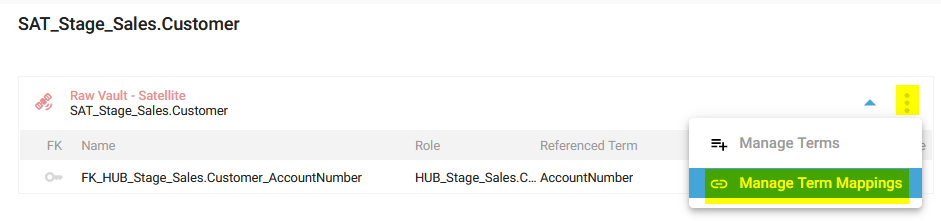
Demonstration video