Add a Model Object to a Relationship Modeling View
Add a Model Object to a Relationship Modeling View
To add a Model Object to a Relationship Modeling View, access the Relationship Modeling Overview page:

Then click on the Add Model Objects to View button:
![]()
The Add a Model Object to a Relationship Modeling View side panel window is opened:

It is possible to filter the list of Model Objects with:
- A search box based on the Model Object name
- Filter checkbox for the relevant Layers (the Layers are displayed according to the Generator Configuration)

If you check or uncheck all the Layers, all the Model Objects are displayed in the list.
Select the Model Object(s) you want to add to the Relationship Modeling View currently displayed and click on the ADD button:
- The Model Object(s) were added to the View:
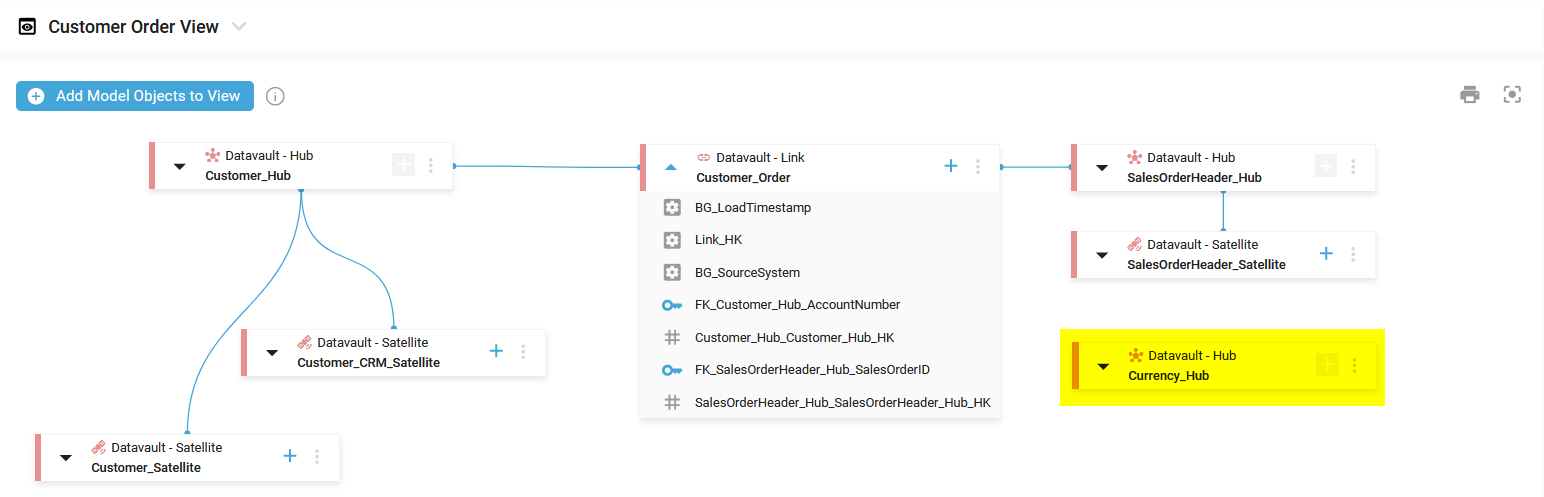
By default, a Model Object is added collapsed.
- A notification confirms the correct update:

Demonstration video